|
How do I know My Browser is secure?
When you click on a button or link to make a purchase, you are often taken to a shopping basket or checkout page. At the checkout page you will be directed to click on another button or link to enter your credit and shipping information.
The credit and shipping page should load on a secure server. So how do I know it's secure, you ask? You can tell you are on a secure server by looking at the URL box at the top of your browser window. If you are in a secure environment your URL. Ex. "http://some.server.com", will have changed to "https://some.server.com". ("https" Hypertext Transmission Protocol Secure)
Most Internet browsers will notify you that you are entering a secure server.
Some browsers inform you with a pop up window, others with security icons  or a yellow highlighted URL. The pop up window security notification can be turned on and off in most browsers from the options menu. or a yellow highlighted URL. The pop up window security notification can be turned on and off in most browsers from the options menu.
Firefox shows a yellow background in the URL box and a closed padlock on the right side.

Internet Explorer Version 6 with Service Pack 2, shows a yellow closed padlock in the lower right hand corner of the browser window.
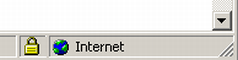
Netscape version 7.x also shows a closed padlock with a yellow background in the lower right hand corner of the browser window.
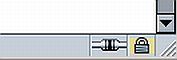
Also your browser has safeguards in place to verify the security of a server so that a secure URL can not be faked. Your browser will also inform you if a server is NOT secure.
Not all websites use the exact procedure described above. When you reach the page that asks for your credit card information, look for the secure server URL https:, if your browser does not notify you with a pop up window that you are entering a secure server.
Next 1 | 2 |
|

